Posting to your Soundslice channel
It’s easy to post music to your Soundslice channel. Here’s how.
Posting a slice
Once you’ve created a slice and are happy with it, you can post it to your channel by editing its sharing settings.
When editing the slice, click the sharing menu at upper right (next to the Save button):
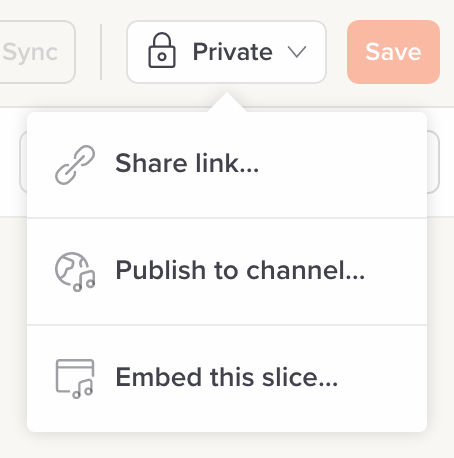
Click “Publish to channel” and you’ll see a screen like this:

This is a beefed-up version of the slice settings. The various fields are:
- Title
- Artist (optional)
- Description — give people some context about this music/lesson
- Genre(s) — select at least one genre; the slice will then appear on the given genre pages
When you hit “Publish,” the slice will be live on your channel. Nice!
Changing slices that have already been published
Find a typo in your slice? Or have you decided to beef it up by adding more notation? No problem.
If a slice has already been posted to your channel, it will automatically be updated with whatever changes you make to it. So you should just edit the slice as always, and your public channel post will be updated each time you hit Save.
You do not need to unpublish it, make changes, then republish it.
Unpublishing a slice
You can quickly and easily unpublish anything from your channel. To do so, edit the slice and click the share settings at upper right:

On the following screen, click “Unpublish” at lower right.
You can always republish later, if you’d like. But no pressure.
Seeing whether a slice has been published to your channel
If you’ve posted lots of slices to your channel, you may wonder how to determine whether a particular slice is on your channel. There are two ways of seeing this.
First, in the slice manager, we’ll put a small “On your channel” badge next to slices that you’ve posted:

Second, when editing the slice, just look at its share status at upper right. If it’s been published to your channel, that will be reflected in the share status:

Slices that can’t be posted to your channel
If you’ve created your slice via our PDF/image scanner, we won’t allow it to be posted to a channel. This is to prevent copyright violations. You’ll get the message “Slices created via PDF/image import can’t be posted to your channel.”