Private notes
In your notebook, you can leave yourself private notes — reflections on what you’re learning, breakthroughs on technique, your current best BPM, etc.
These notes are completely private to you. Nobody else can see them, even if the slice is technically owned by somebody else (for example, if you’ve added a slice from a purchased course to your library).
Our private notes feature is only available for customers in a paid plan.
Adding a private note
Adding a private note is easy. View the slice, open the notebook, then use the “Private notes” section. It’s a simple text box:
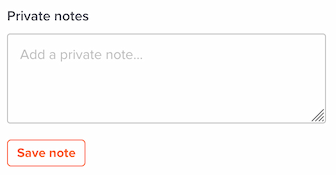
Enter your text, click “Save note” and you’re done.
Viewing your private notes
Private notes are displayed in the notebook. They’re ordered by date, with the latest first:

Editing and deleting private notes
To edit a private note, hover your mouse over it and you’ll see a button appear at right:
![]()
(If you’re on a touchscreen device, this will always be visible.)
Click that, and you’ll be able to edit or delete the note:

Do private notes support any special formatting?
We’ll automatically convert URLs to clickable hyperlinks. Other than that, we don’t support bold, italic, etc. Maybe in the future!
I have writer’s block. What should I put in my practice notes?
The system is deliberately open-ended, but here are some ideas:
- What you achieved in today’s practice session.
- How far you’ve come in learning the piece.
- Any new insights you’ve had on the piece of music.
- Things you want to make sure you remember next time you practice this piece.
- The current top speed (BPM or percentage) at which you can play it cleanly five times in a row.