New: Create better music layout with ‘passages’
March 2, 2020
Here’s a powerful new feature for those of you creating slices. We call it “passages.”
It’s a way for you to tell Soundslice that a specific bar in your slice starts a new musical idea — a new passage. With this information, our engine will optimize the visual layout accordingly, making it look better and easier to follow.
Historically, Soundslice has used responsive notation — automatically determining layout from the width of your screen and your current zoom level. This is generally nice, especially on tablets and smartphones, but it also means that line breaks can happen in inconvenient places, making the music harder to read than it needs to be.
For example, consider a slice that consists of three scales. At a certain screen width and zoom level, it might appear like this:

It’s slightly awkward that the melodic minor scale gets split over two staves while the other scales don’t. :-/
Passages to the rescue. Using our notation editor’s new passage feature, you can mark each of those scales as a separate passage. That results in the following:
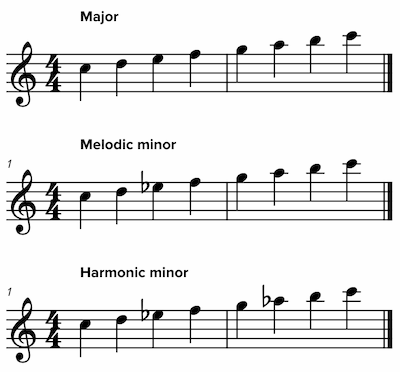
Much clearer and easier to follow! If you’d like to compare for yourself, here are two live examples: without passages and with passages.
When you mark a bar as “starts new passage,” here’s specifically what changes in your slice:
- The bar will always start on a new line, regardless of screen width or zoom settings. Any other bars in the passage will be continue to be positioned responsively.
- The key signature, time signature and clef are displayed.
- Bar numbering is reset to 1. (You can override this in our editor by setting an explicit bar number.)
- The previous bar gets an final barline. (You can override this in our editor by setting it to a double barline instead.)
Of course, our player also offers a horizontal mode, in which case line breaks wouldn’t make sense. So in horizontal mode, new passages are offset by whitespace. You can see that here:
(Have ideas about other things we can do for new passages? Let us know in the comments below.)
With all of that said, how do you actually use this feature in your slices? In our notation editor’s Bar menu, look for the new “Toggle new passage” button:
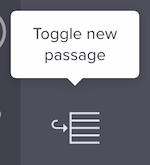
This will tell Soundslice to treat your selected bar as a new passage (or toggle it off, if it already starts a passage). Easy!
We hope you enjoy this new feature.