Bulk uploading notation files
Want to import a lot of notation files without having to do them one at a time? You can use our bulk uploading feature to do this.
This feature is limited to users in the Teacher or Licensing plans.
Here’s how to do a bulk upload:
1. Create a ZIP file containing your notation files. They can be in any of our supported formats. You can mix and match, too — a single ZIP file can contain some MusicXML files, some Guitar Pro files, etc.
2. Go to your slice manager and click the “New slice...” button, then select “Bulk upload” at the bottom:
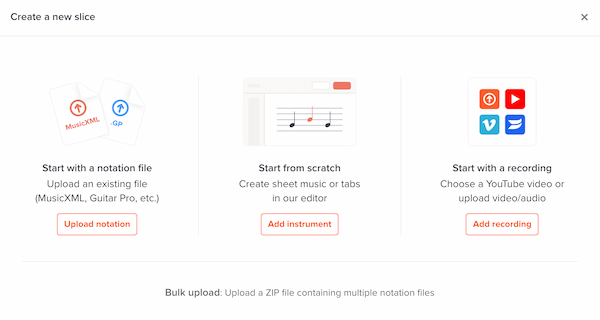
3. You’ll see this page:

Here, under some info on how it works, you’ll have the ability to set some default parameters for each imported slice:
- Whether printing is allowed
- What to use for the slice name (the filename or data within the file)
- Whether embedding is enabled (only Licensing customers will see this)
It can take a few minutes for us to process the ZIP file, so there’s a place for you to enter an email address. When the import is done, we’ll send a report to that address, with detailed information on each slice that we created and any errors we found.
Bulk uploads will automatically be put in a fresh folder in your slice manager. If you’re not happy with your bulk upload for whatever reason, you can quickly delete it using our “delete folder” feature.
Can my ZIP file contain files that aren’t notation?
Sure, you can be sloppy. We will automatically ignore any file that isn’t notation, while still importing the notation files.
How many notation files can be in the ZIP file?
We only process the first 100 notation files in the ZIP file.
Do the notation files within the ZIP file need to be named in some specific way?
No. Name them whatever you want. We look at the internal file data as opposed to the filenames. If you want to be funny and give your MusicXML files a .jpg extension, go ahead, but you won’t fool our importer.
Do the notation files within the ZIP file need to be organized in some specific way?
No. Organize them however you want. We simply look at every single file in the ZIP, regardless of the ZIP file’s internal directory structure.
Can you explain the “For the slice name, use” option?
This tells our system what name to use for each slice we create. The two options are:
- The title inside the file (if it exists)
- The notation filename
For example, let’s say your ZIP file contains a file scale.musicxml, whose internal music metadata says title of the piece is “C major scale”. The imported slice’s name will be either “scale.musicxml” or “C major scale” depending on the preference you’ve set.