Introducing practice lists
January 19, 2022
Big news today: we’ve launched a new suite of practice tools, all focused on helping you make the most of the music you have in Soundslice.
We’ve been working for nearly 10 years now on perfecting our player — the core Soundslice experience, combining sheet music with audio/video for multi-dimensional learning. In our opinion, it’s the single best tool for learning and practicing any piece of music.
But beyond specific pieces of music, what about the bigger picture? How do you manage what you’re practicing, how do you stay motivated, and what tools can we provide to help your practice in a broader sense? We’re interested in zooming out — providing more connective tissue for your music-learning life.
Our new practice tools are the first step in addressing this. Here’s an overview of what’s new.
Practice lists
There are many parts to Soundslice, and you as a student can access content in many ways — from a teacher, from our store, from our friendly community or by transcribing or creating sheet music yourself.
Alas, up until now, these areas have been relatively segregated. When you log into your Soundslice account, there are separate sections for courses you’ve purchased, slices shared privately by your teacher, posts from the community and slices you’ve created yourself.
Now there’s a way to organize it all in one place.
Practice lists are a way to bundle slices together, in a specific order, for your own benefit. For example, a practice list could contain a handful of slices you created yourself, plus an Antoine Boyer etude you bought, plus an arrangement from Jake Estner’s channel.
It’s totally open-ended, and you can have multiple lists. You could have a “Warmup routine” practice list, plus a “Working on” list, plus a “Tunes for March 15 gig” list.
You’ll now see a “Practice lists” button at the top of every slice page (assuming you’re logged in). This is how you can add a slice to one of your practice lists, and it looks like this:
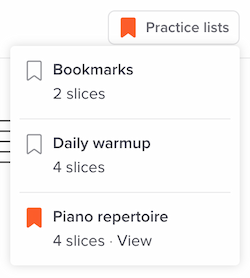
Every Soundslice account gets a free practice list called “Bookmarks” by default. Our previous bookmarks system has been migrated to this and retired. If you used that system, your bookmarks have been automatically imported into your “Bookmarks” practice list.
The ability to create custom practice lists is now available for any Soundslice user in a paid plan. (The Plus plan is the cheapest, at 5 bucks a month — a good deal.) For more on practice lists, see our new help section.
Practicing slices
Organizing slices into lists is all well and good, but we’re launching more than just that today. When you view a slice in context of a practice list, you’ll get all of the Soundslice features you know and love — but you’ll also get some additional functionality.
The first thing you might notice is the left part of the page — it’s a special sidebar only visible for slices in practice lists:
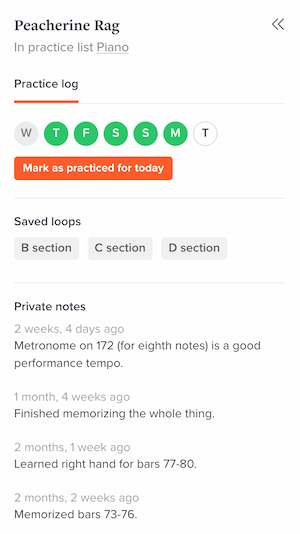
On smaller screens such as phones, you won’t see this sidebar by default. Open the sidebar by tapping this icon at the top of the page:

The practice sidebar has three sections, each of which is a brand new Soundslice feature launched today.
Practice log
The practice log is a lightweight way to track your practice history. It’s super simple and (in our experience) provides an extra bit of motivation. Don’t break the streak!
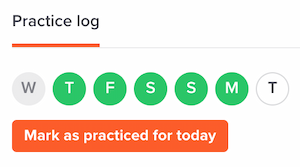
These circles represent the last seven calendar days, including today. (Today is always on the right.) For each day you practiced this piece of music, the circle is green. This quickly shows you your practice streak.
When you’ve practiced the slice for the day, just click that button to mark it as practiced:
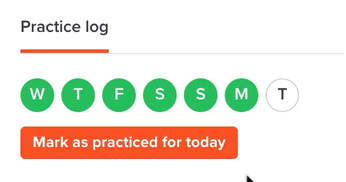
Man, that’s satisfying.
The practice log on an individual slice only shows seven days, for simplicity. But you can access your full practice history (at least since you started using Soundslice’s practice tools) to dive deeper.
For more info, see the new help page on practice tracking.
Private notes
The second new thing you’ll see on slice practice pages is called private notes. This is a way for you to write down reflections on what you’re learning, breakthroughs on technique, your current best BPM, etc.
These notes are completely private to you. Nobody else can see them, even if the slice is technically owned by somebody else (for example, if you’ve added a community post to your practice list).
It’s a simple and intuitive system, and you can read more about it here.
Saved loops
This one is my favorite! Remember how we launched focus mode back in November? It’s the feature that lets you select an arbitrary section of music and hide everything else, helping you focus.
You can now save a focus mode section, so that you can return to it quickly any time. Essentially this is a way to bookmark a “slice of a slice.”
For any slice in a practice list, simply drag across any part of your notation to create a loop. Then click the “...” button at the upper right of the selection and choose “Save loop.”
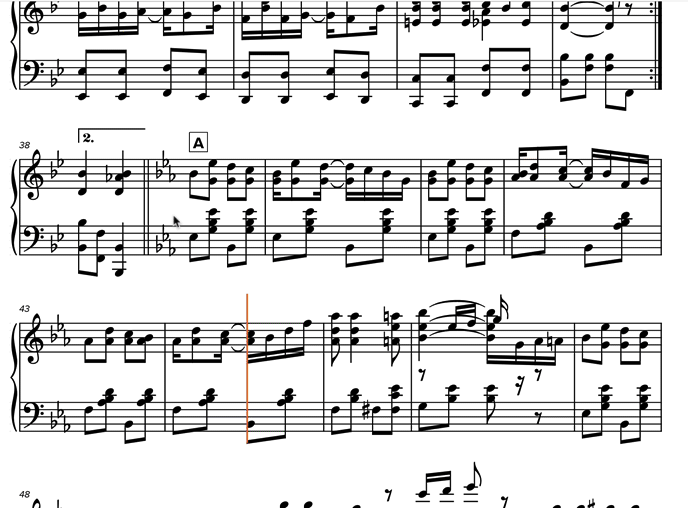
We’ll automatically enter focus mode for your selected section of music, and you’ll be prompted to give the saved loop a name. By default we’ll use the bar range you’ve selected.
When you’ve done that, the newly created saved loop will appear in the sidebar:

Once you’ve created saved loops, it’s very fast and easy to access them. Just click any of the names in the saved loops section of the practice sidebar, and your notation will instantly enter focus mode with the specific loop selected:
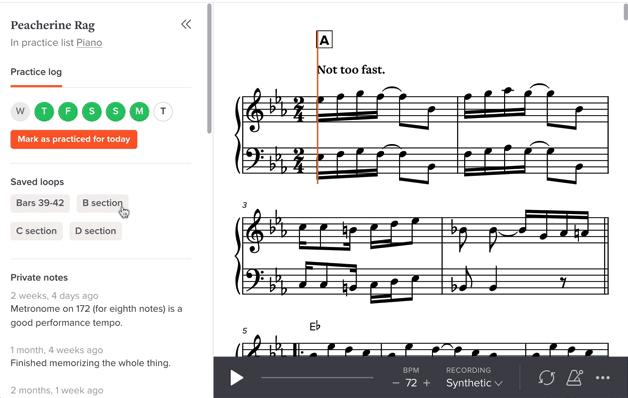
Playback will automatically loop, and all other notation will magically be hidden — removing distraction and letting you focus on the subset of music.
See our new help page on saved loops for more, and enjoy!
The new practice homepage
And lastly: if you’re logged into your Soundslice account, you’ll now notice a new Practice link in the navigation:
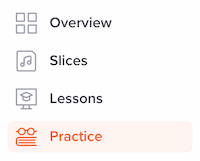
This page is basically the command center for all of our new practice features. It lets you create (and access) practice lists, and it shows you your practice history.
Next steps
We’re excited about these new features and excited to hear your thoughts about them. Your feedback will help guide us: where should we take this next? Drop a comment below or contact us. Hope you enjoy the new features!