Performances
With our performances feature, your students can submit private audio or video of themselves playing music. Then you can post comments and offer any feedback. Everything’s integrated with our private courses system.
Here’s how to work with performances:
First, enable performances on your course. You can do this by editing the course and looking for the performance options in the course’s settings. The options are:
Allow students to submit performances?
- No (the default)
- Yes; only me and the performer can access them
- Yes; anyone who can access the course can access them
Who can comment on performances?
- Only me
- Only me and the performer
- Anyone who can access the performance
Once you’ve done that, your student can submit a performance by viewing a slice in your course, opening the Notebook at upper right, then clicking “Add” in the “Performances” section:

Managing performances
All performances of the same slice are aggregated together in the “Performances” tab of the slice’s page in the course — making it easy for you to manage.
From there, you can also download all performance videos.
Performances for privately shared slices
If you’ve shared a slice directly with somebody instead of using private courses (see here), the slice will automatically have performances enabled. Comments will be on, and the comments will only be accessible to you and the performer.
Adding comments
Whenever a student posts a new performance, you’ll receive an email notification that links you to the performance. From there, you’ll be able to post comments on the performance, offering any appropriate feedback. If you enable student comments, the student can respond to your comments as well.
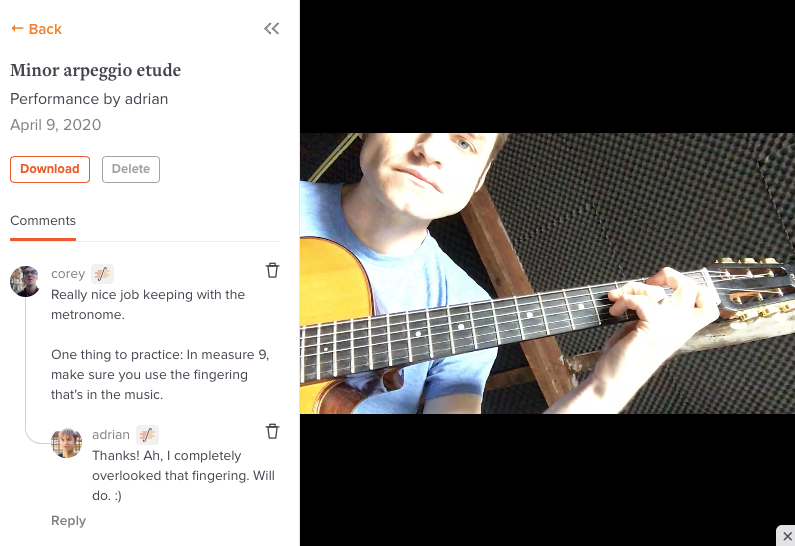
Deleting comments
You can remove a comment by clicking the trash icon to its right.
Downloading or deleting individual performances
There are handy links to download or delete individual performances on every performance page. [See the above image.]
What kind of recording files can a student upload?
We accept any kind of video file. For audio, we accept only MP3 format for now.
Can I change who can see or comment on a performance?
Yes, just tweak the performance preferences in the course’s performance settings (as described above). If you disallow comments after some have been added, you’ll need to manually remove the existing comments.
Can the same slice have performances enabled in one course but not in another course?
Yes indeed. This option is saved with the course, not with the slice.
What if a slice has performances enabled in multiple courses?
Access to performances is strictly limited to its particular course. So if a slice is in multiple courses and somebody posts a performance in Course One, it will not be visible in the performances section of that same slice within Course Two.
Is it possible to enable performances on only certain slices in a course?
No, this isn’t possible — performances are either on for the entire course or off for the entire course. If this is an issue for your workflow, feel free to create multiple courses with different settings.