Pedal markings
Here’s how to notate pedal markings using the Soundslice editor.
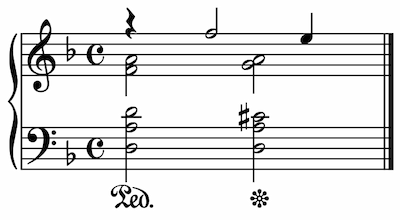
About pedal markings
Pedal markings tell a pianist when to press or release the sustain pedal — hence making notes continue to sound even after their piano keys are released.
There are two markings:
| Marking | What it means |
|---|---|
 |
Press the sustain pedal |
 |
Release the sustain pedal |
Adding a pedal marking
- Select the note or rest under which you’d like to add the pedal marking.
- In the editor’s top panel, open the “Performance” section and click one of the two pedal marking buttons.
Changing or removing a pedal marking
To change or remove a pedal marking, click it. You’ll see a menu like this:

Select the marking to change it to, or click “None” to remove the pedal marking.
Pedaling effect on synthetic playback
At the moment, pedal markings don’t affect our player’s synthetic playback. The synthetic audio will sound as if no pedal is being held down. Yet another reason to add a real recording to your slice.
Pedaling and grand staff instruments
If you’re adding or changing pedaling for a grand staff instrument, our system will automatically always add the pedaling below the bottom stave.
So even if you’ve selected the top stave when you add the pedal, it’ll be displayed below the bottom stave — per convention.
Other pedal marking styles
Our rendering engine uses the classic “Ped” and star markings, but some modern sheet music uses horizontal lines with little ridges to indicate pedaling — which sort of looks like a heartbeat monitor.
Soundslice doesn’t yet support this alternate style. If this is something you feel passionate about, get in touch to let us know you’d like it.