The notebook
Every piece of music on Soundslice has an attached notebook — a place for your own personal notes on the music. When active, it’s visible on the right side of our player:
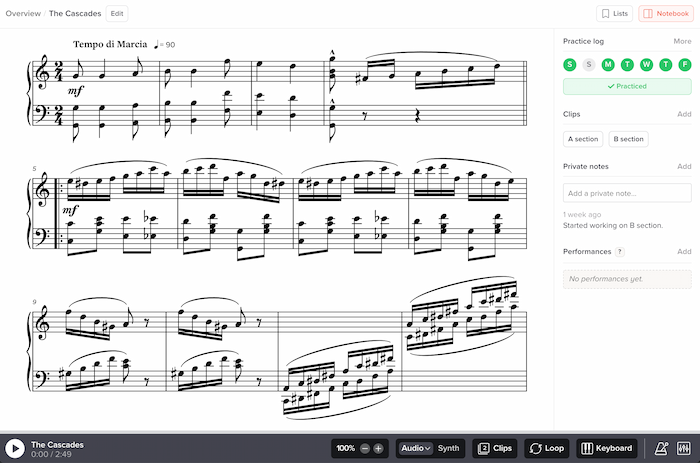
The notebook contains the following sections, each of which has its own help page:
- Practice log — a lightweight calendar that helps you keep track of when you’ve practiced the piece.
- Clips — a way for you to bookmark specific sections of the music for quick and easy access.
- Private notes — a way for you to leave notes for yourself on this particular music.
- Performances — a way for you to upload audio/video files of yourself playing this particular music.
Accessing the notebook
Make sure you’re logged into your Soundslice account. Then view any piece of music on the site, and look at the upper right corner of the interface. Click the “Notebook” button:

Who can see my notebook?
Only you. The contents of your notebook are entirely private to you, and you must be logged in to view it.