Performances
In your notebook, our “performances” feature lets you add audio or video recordings of yourself performing the given piece of music.
This is an easy way to track your progress on the music. It can be really motivating to compare how your playing has improved over time.
Performances are only available for customers in a paid plan or users viewing a piece of music that’s been shared with them by a teacher.
Adding a performance
Adding a performance is easy. View the slice, open the notebook, then find the “Performances” section and click “Add”:
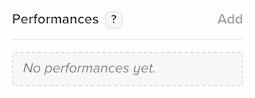
The notebook will close automatically, and you’ll see a bar at the bottom of your notation:

Here, you have a few options:
Recording directly within Soundslice
Click “Start recording” to record audio directly within Soundslice. The interface will change to communicate that it’s recording:
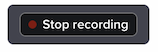
When you’re done, click “Stop recording.” At that point, you’ll see these options:
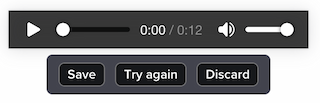
- Click the play button to listen back to what you’ve recorded.
- Click “Save” to save the performance to your performances list.
- Click “Try again” to lose your recording and try again.
- Click “Discard” to exit this interface.
Uploading an audio or video file
If you’ve recorded yourself in some other way, and you have the audio or video file, use the “Upload” button to upload that as your performance.
Viewing your performances
After you’ve created a performance (either by recording in Soundslice or by uploading a file), it’ll take a little while to process. When it’s done, you’ll see it in your performances list:
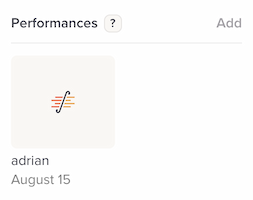
Click a performance in order to access a page that lets you view/listen to it.
Deleting a performance
To delete a performance, click it in your performances list, then click the “Delete” button on the subsequent page.
Converting a performance to a “real” recording
You can easily convert a performance to be a full-fledged recording in the slice’s recordings list. This means:
- The audio/video can be synced with the slice’s notation
- Anybody viewing the slice will be able to access that recording
- The performance will no longer be available in your notebook
To do this, view the performance and click the “Convert to recording” button. You’ll first see a confirmation screen, and then the performance will be converted. You’ll end up in the slice’s edit mode, with the syncpoint editor open, ready to sync your new recording.
Note: This feature is only available for slices you’ve created yourself. That is, you need to be the creator of the slice and the creator of the performance.
Shared performances
By default, performances are completely private to you. But if you’re viewing a slice that somebody has privately shared with you, you have the option of uploading a “shared performance.”
In this case, your notebook will have two separate tabs: Practice and Course. The Practice tab contains information private to you, and the Course tab contains information that’s shared with your teacher (and, in some cases, with other students in the course).
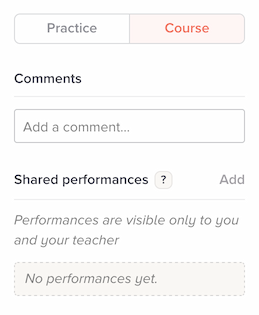
The process of adding a shared performance is exactly the same as a private performance. After adding the performance, the differences are:
- When you add a shared performance, your teacher will be notified via email.
- Your teacher will have the ability to post comments on your performance. You’ll get an email notification for these comments.
Can I use the built-in recording feature to record video?
No, we only support audio at the moment. To add a video performance, record it in some other way, then use the Upload button to upload that video file.
Can anybody else see my performances?
If you’re using “Shared performances” in context of a course or privately shared slice from a teacher: your teacher will be able to view and comment on your performance.
Otherwise: no. Your performances are private and can only be accessed by you.
I’m a teacher. How can I use this with my students?
See our separate help page on performances from the teacher’s perspective.