Dynamics and hairpins
Here’s how to create dynamic markings and hairpins (also known as crescendo/decrescendo markings) using the Soundslice editor.

Adding a dynamic marking
- Select the note at which the dynamic should be positioned.
- In editor’s top panel, open the “Dynamics” section and click your desired dynamic:

Removing a dynamic marking
- Click the dynamic.
- You’ll see the dynamic panel at left. Click “Delete” there to remove the dynamic.
Removing all dynamic markings
You can remove all dynamic markings in the slice via a single command.
In the editor search, use “Delete all tempo markings.”
Adding a hairpin
- Select the note(s) that should be within the hairpin.
- In editor’s top panel, open the “Dynamics” section and click the appropriate icon: “Toggle open hairpin” or “Toggle closed hairpin” . Or search the editor for “hairpin.”
Removing a hairpin
- Click the hairpin.
- You’ll see the hairpin panel at left. Click “Delete” there to remove the hairpin.
Resizing a hairpin
It’s not currently possible to resize a hairpin by dragging its edges. To resize an existing hairpin, remove the hairpin and create a new one.
Positioning
Dynamics and hairpins are automatically positioned either above or below the staff, according to these rules:
- If the instrument has lyrics, the dynamics and hairpins go above the staff.
- If the instrument is a grand staff, the dynamics and hairpins go between the two staves.
- Otherwise, the dynamics and hairpins go below the staff.
To override the default positioning for a dynamic, click the dynamic and edit the “Position” in the left panel:

The options are:
- Automatic
- Above the staff
- Below the staff
Hairpins work the same way. Click the hairpin, then select your preferred position.
Hairpins that span systems
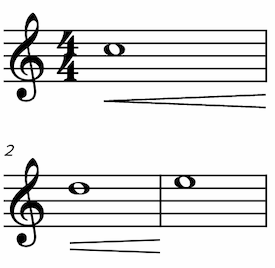
If you have a hairpin that spans multiple bars, it might be split across two systems — depending on your screen size and zoom level. You don’t need to do anything special in this case; Soundslice will automatically split the hairpin into two separate hairpins, making sure to render the second one with an “open” start, to communicate that it’s a continuation from the previous system.
Interaction between dynamics and hairpins
It’s very common for a hairpin to start and/or end at a dynamic marking:
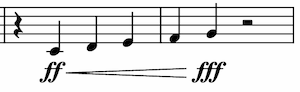
Soundslice will automatically detect this and position the dynamics so that they’re perfectly centered with respect to the hairpin.
If the dynamics aren’t centered in your slice, it’s likely that the hairpin and dynamic aren’t associated with exactly the same rhythmic position.
Do dynamics and hairpins affect synthetic playback?
Yes, dynamic markings affect our synthetic playback.