Automatic syncpoints
Soundslice can automatically guess the syncpoints for your video or audio — saving you from having to enter them manually.
This feature is limited to people in a paid plan.
Auto sync options
Open the syncpoint editor, and you’ll see an “Auto sync” button above the waveform:
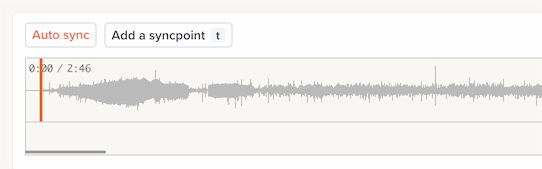
Click the button to reveal the options:
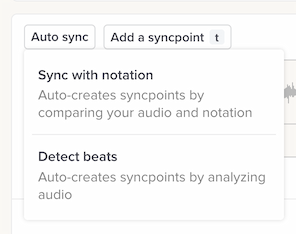
We support two types of auto sync, for different workflows:
- Use Sync with notation if your slice already has full notation. We’ll align the recording with the notation, even creating inner-bar syncpoints for rubato passages as needed.
- Use Detect beats if your slice doesn’t have notation yet. We’ll create syncpoints for the downbeats in the audio.
Using “Sync with notation”
When you choose “Sync with notation,” you’ll see this screen:
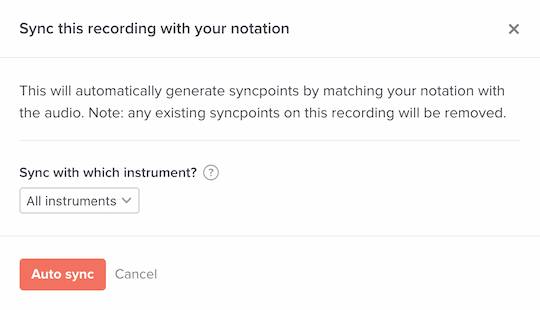
Here, you can choose which instruments from your notation we should use when syncing. By default we use all instruments, and generally that’s a good setting to use. But you might want to choose a single instrument if, for example, your recording only includes a single instrument while your notation includes many instruments.
Click “Auto sync” and the process will start. This can take a short while, up to a minute or so, depending on our server load. When it’s done, you’ll see the syncpoints over the waveform:
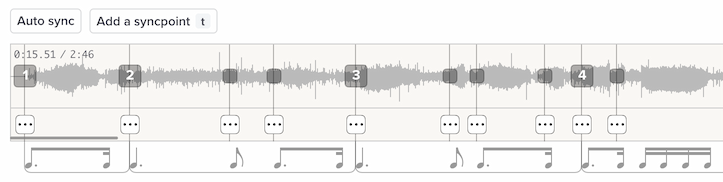
Hopefully that saved you a bunch of time! You can move, edit or delete these syncpoints as needed.
Using “Detect beats”
“Detect beats” works differently. The button isn’t functional until you’ve entered three syncpoints. Create at least three accurate syncpoints at the start of your audio, and the button will activate.
Once the button is activated, click it and we’ll populate the rest of the syncpoints. This works using a beat-detection algorithm, essentially guessing where the barlines are.
Tips on cleaning up “Detect beats” syncpoints
Sometimes the syncpoints generated by “Detect beats” are good for a bit, then they veer off and get wrong. Here’s a quick way to deal with that:
- Find the first badly timed syncpoint, and click below that syncpoint.
- Click “Delete this and subsequent.”
- Add two or three syncpoints manually.
- Do “Detect beats” again. The system will use your new syncpoints to try for an improved result for the remainder of the audio.
How good are the automatic syncpoints?
For “Sync with notation”: To state the obvious, it works best if the music in your recording matches the music in your notation. The more similar they are, the better the auto syncing will be.
For “Detect beats”: The system works best for music with an obvious rhythmic pulse. For music with lots of rubato, your mileage may vary. In any case, why not just give it a try and see what happens?
Why don’t I see an “Auto sync” button?
This feature is limited to people in a paid plan.
Is there anything special about the automatically created syncpoints?
No. They’re just normal syncpoints, so you can move them, delete them, etc.
Which one is better for purely percussive music?
Use “Detect beats.” If your audio contains only percussion — e.g., it’s a snare drum etude — the “Sync with notation” option won’t work. That’s because we look at harmonic information, like note pitches, in doing the syncing.