Tremolos
Here’s how to add tremolo markings using the Soundslice editor.

Adding tremolo to a single note
- Select the note.
- In the editor’s top panel, select “Notes” and click . You’ll see the “Set tremolo” screen:
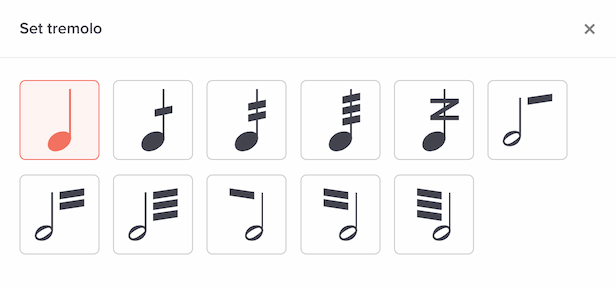
Select the kind of tremolo you’d like to use. Broadly, there are two types:
- Single-note tremolos are for the rapid repetition of a single pitch. They’re represented with tremolo slashes through a note’s stem.
- Multi-note tremolos are for the rapid alteration between multiple pitches. They’re represented with tremolo slashes in the horizontal space between the two note stems.
In both cases, we support 1, 2 or 3 slashes. The more slashes, the faster the repetition.
Buzz rolls
We also support buzz rolls, a percussion technique. This is the one that looks like a “Z” through the note stem.
Adding tremolo to multiple notes
To add tremolo to multiple notes, select the notes and use the editor search to find the appropriate tremolo command:
- Set tremolo: Slow
- Set tremolo: Medium
- Set tremolo: Fast
- Set tremolo: Multinote start, slow
- Set tremolo: Multinote start, medium
- Set tremolo: Multinote start, fast
- Set tremolo: Multinote end, slow
- Set tremolo: Multinote end, medium
- Set tremolo: Multinote end, fast
Tip: If you find yourself using tremolos frequently, add a custom editor keyboard shortcut.
Removing tremolo from a note
To remove tremolo from a note, select the note and look for in the current notations section. Click that to open the “Set tremolo” screen, then choose the first option (the plain note without a tremolo).
You can also use the “Set tremolo: Unset” command in editor search. This method will work if you have multiple notes selected.
Multi-note tremolos
Multi-note tremolos are slightly more complicated than single-note tremolos, because they involve two separate notes. You can add them via either note (the starting note or the ending note); choose the appropriate option in the “Set tremolo” screen.
Per convention, notes in multi-note tremolos are displayed with the rhythmic value of the entire tremolo pair. That may seem unintuitive or wrong if you’ve never seen it before; have no fear, it’s how it’s supposed to work! Here’s an example:

Synthetic playback
Our synthetic playback plays single-note tremolos but doesn’t yet honor multi-note tremolos.
How do I add a “tr” above a note?
That’s a separate thing: a trill. See Ornaments.