Adding multitrack stems
Soundslice lets you add stems to recordings. A stem is a single instrument’s audio with respect to the full recording. For example, if you have a recording of a rock band playing, you might also have stems of “just the lead guitar” or “just the drums” or “just the vocals.”
This can be super handy for transcribing, practicing or teaching. See our separate help page about using stem playback in our player.
Here’s information on how to add stems to a slice you’ve created. You can either upload stems directly or use our automatic stem generation.
Adding a stem
We support stems on any MP3 recording. So the first thing you’ll need to do is create an MP3 recording. This recording should generally be the full mix.
Once you’ve created an MP3 recording, open the Recordings screen in our editor. Find your recording in the list and click “Stems” at right:
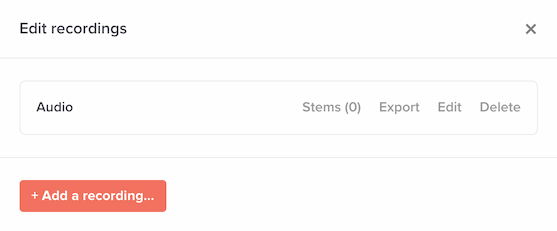
This takes you to the “Add stems” screen:
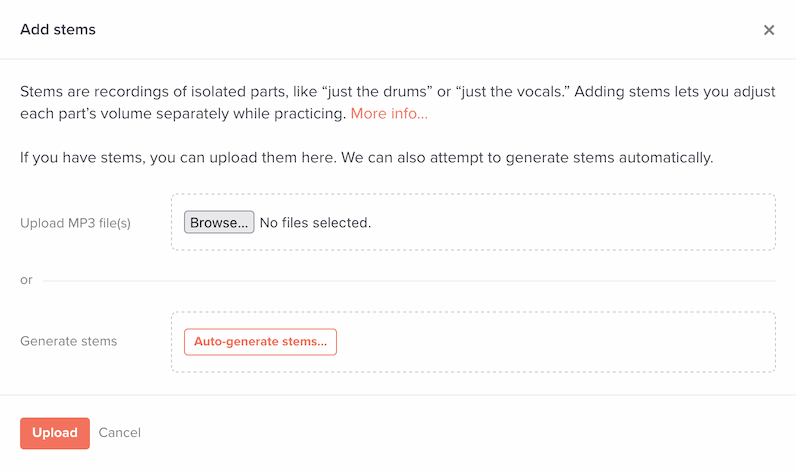
Here, you can upload stems (if you have your own MP3 files) or use our automatic stem generation.
Option 1: Uploading your own stems
Select your stems and click Upload. Note you can select multiple MP3s and upload them together, to save time.
In order for your stems to work properly, please make sure each stem is aligned in time with the main recording. In other words, if you played the stem and your main recording at the same time, starting playback at the same exact moment, they should align. It’s OK if a stem ends “early” — that is, it’s OK if the stem’s duration is shorter than the duration of the main recording.
Option 2: Automatic stem generation
If you don’t have your own stems, you can use our automatic stem generation feature. This will attempt to automatically extract the stems from your original MP3.
To do this, click “Auto-generate stems.” You’ll then see a separate screen with a few options:

Our system supports extracting four types of stems:
- Vocals
- Drums
- Bass
- Other (basically everything else, such as guitars, pianos, etc.)
If you don’t need a certain stem, feel free to uncheck it and we won’t generate it.
After stems are created
Once the stems are uploaded (either by uploading or by auto-generation), we’ll take you to the list of stems for that recording. From here, you can rename and reorder your stems:
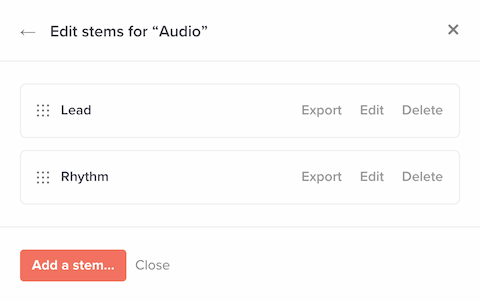
To start listening to your stems, activate them in the player settings. See our separate page on using stems in the player.
Renaming a stem
Here’s how to rename a stem:
- Open the Recordings screen.
- Click “Stems” next to the appropriate recording.
- You’ll now see the stems list. Click the name of the stem to rename it.

Reordering stems
The newest stem will always be added at the bottom of the list. If you’d like to reorder the stems, click on the left edge of the stem, then drag up or down. The new order will be saved immediately.
Deleting a stem
To delete a stem, do the following:
- Open the Recordings screen.
- Click “Stems” next to the appropriate recording.
- You’ll now see the stems list. Find the stem, then click “Delete” at right.
- We’ll ask you to confirm the deletion. Then the stem will be deleted.
Exporting a stem’s audio
You can export a stem’s MP3 file as follows:
- Open the Recordings screen.
- Click “Stems” next to the appropriate recording.
- You’ll now see the stems list. Find the stem, then click “Export” at right.
- A new browser tab will open, with the stem’s raw MP3. Depending on which web browser you’re using, you can right-click on the audio to save it to your computer.
Are stems supported for other types of recordings, such as videos?
No. We only support stems for MP3 recordings.
Why don’t I see the “Stems” option next to my MP3 recording in the Recordings panel?
Make sure you’ve enabled enhanced slowdown (see here). Stems are only available with enhanced slowdown active.
Can I replace a stem’s audio file?
No. Just create a new stem and delete the old one.
What happens if my slice has multiple recordings?
No problem. Each recording can have its own stems.
Is there a limit on number of stems for a recording?
Yes. Our current limit is 16 stems per recording. Hopefully that’s more than enough for your needs.
Should I add a “full mix” stem?
No, this isn’t really necessary. The “original” recording — i.e., the one that’s audible if you haven’t enabled stem playback — should be the full mix.
How do I set syncpoints for a stem?
You don’t. Stems use their “main” recording’s syncpoints, so there’s no need for stem-specific syncpoints. Our system expects that each stem is rhythmically aligned with the main recording. See “Uploading your own stems” above.