Slash notation
Here’s how to add slash notation using the Soundslice editor. This notation is typically used to specify rhythms without notating specific pitches.
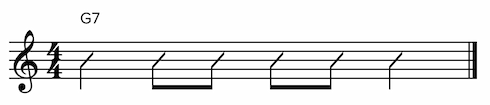
Adding a slash notehead
- Enter your notes as usual. For the pitches, use whatever pitch corresponds to the staff line you want the slash to be displayed on. For example, the middle staff line (assuming treble clef) is the pitch B.
- Select the notes and use the “Toggle slash notehead” command, available in the Notes panel or via editor search.
Removing slash noteheads
To remove a note’s slash notehead (hence restoring the normal notehead):
- Select the note.
- You’ll see the slash notehead icon appear in the current notations section. Click that icon to remove the slash.
Stemless slash notes
A common variation on slash notation is to use slashes without stems. Typically this communicates “the rhythm section should play a steady beat, but the specific voicing is up to you.”
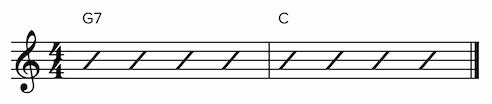
To notate this in the Soundslice editor, enter the notes with slashes as explained above. Then, as a final step, use the “Toggle stem visibility” command, available in the Format panel or via editor search. This will hide the stems, leaving only the slashes.
Combining slash notation with non-slash notation
It’s totally fine to use slash notation in combination with non-slash notation. This situation often happens in jazz lead sheets.
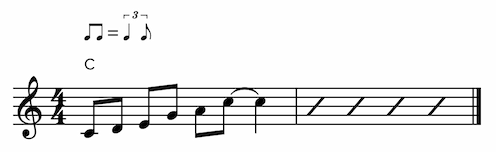
Synth playback
Our synthetic playback doesn’t make any sound for slash notes.
If you’d like some sort of sound in this situation, notate the specific pitches — perhaps in a separate instrument. You can hide that second instrument if you don’t want it to be seen.