Sharing with teachers
If you’re working with a teacher who’s in the Soundslice Teacher plan, you can easily share any of your created slices with them. Then, they can send feedback on your work.
To share a slice with your teacher, open the slice in edit mode and click the share menu at upper right. Then choose “Share with a teacher”:
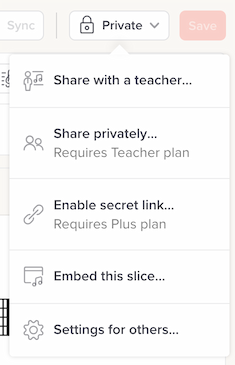
You’ll only see this “Share with a teacher” option if your teacher has marked you as a student within their own Soundslice account. If you don’t see the option, contact your teacher and ask them to mark you as a student.
Once you’ve clicked that, you’ll see a simple screen that lets you share with your teacher:
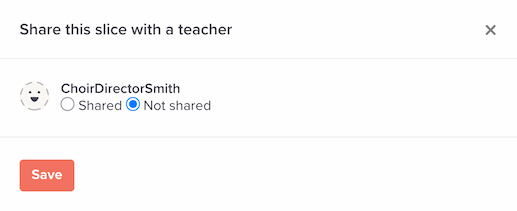
Choose “Shared” and click “Save,” and that’s it. Your teacher will get an email notification about the share, with a link to view your slice and leave comments. If they leave a comment, you’ll get an email notification.
Your teacher will always see the latest and greatest version of the slice. So if you share a slice with them, then make edits to it afterward, they’ll see your latest edits.
Working with multiple teachers
If you’re working with multiple teachers in Soundslice, no problem. You can choose to share a slice only with one of them, or with both of them. A teacher cannot see which slices you’ve shared with other teachers.
The teacher experience
If you’re a teacher who wants to use this feature with a student, here’s what you need to do:
- Make sure the student has a Soundslice account. A free account is totally fine; they don’t need to have a paid account.
- Make sure the student is in your student list.
That’s it. Your student should be able to share with you by following the instructions at the start of this page.
In your student list, you can click a student’s username to view a full list of the slices they’ve privately shared with you — all in a single place.
Can a teacher make edits to a student’s slice?
No. The teacher only gets read access to the student’s slice.