Searching and filtering your slices
If you’re logged in to your Soundslice account, you’ll see a search box at the top of most pages of our site. This lets you search the slices you’ve created.
When you type into the search box, you’ll see immediate results:

Filtering your slices
In the slice manager, click the button at upper right for options to filter all of your slices:
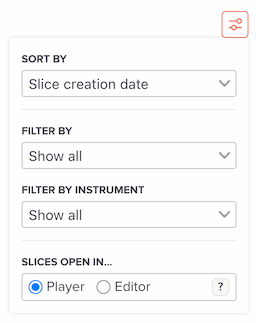
In “Filter by,” the options are:
- Show all — view all of your slices (no filters)
- Shared privately — only view slices that have been shared privately (either in a private course or shared individually)
- Secret link enabled — only view slices that have a secret link enabled
- Embeddable — only view slices that have been marked as embeddable
“Filter by instrument” lets you filter your slices by which instruments they contain. Specifically, this looks at the “Instrument” field in your instrument data. (Sometimes this data isn’t available, depending on how you created your slices, but you can always edit your slices to fill it in.)
You can use filters together with the search. First do a search, then click one of the filters.
Note that filters aren’t available within folders.
Setting the default slice view
In your slice manager, when you click a slice’s title, our default is to open that slice in “View” mode. If you prefer to open it in “Edit” mode, use the “Slices open in…” preference in the filter controls described above.
Does the search feature search folder names?
Yes. (Read more about folders here.)