Creating recordings
Here are the basics of how to add a recording to a slice.
1. Open the slice in edit mode.
2. If your slice doesn’t have any recordings yet, you’ll see the following prominent button. Click it:

If your slice already has recordings, you won’t see that prominent button. Instead, click this button at the top of the page:

3. You’ll see the “Add recording” screen:
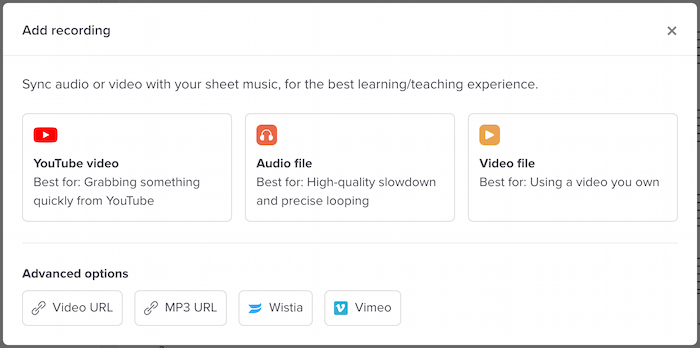
(Note: If your slice already had at least one recording, you’ll see the list of recordings instead. Click the “Add a recording” button at the bottom of that screen.)
4. Select the recording type by clicking its button. The specific process differs based on the type of recording:
5. Once you’ve selected the recording type and added the recording, the next step is to add syncpoints.